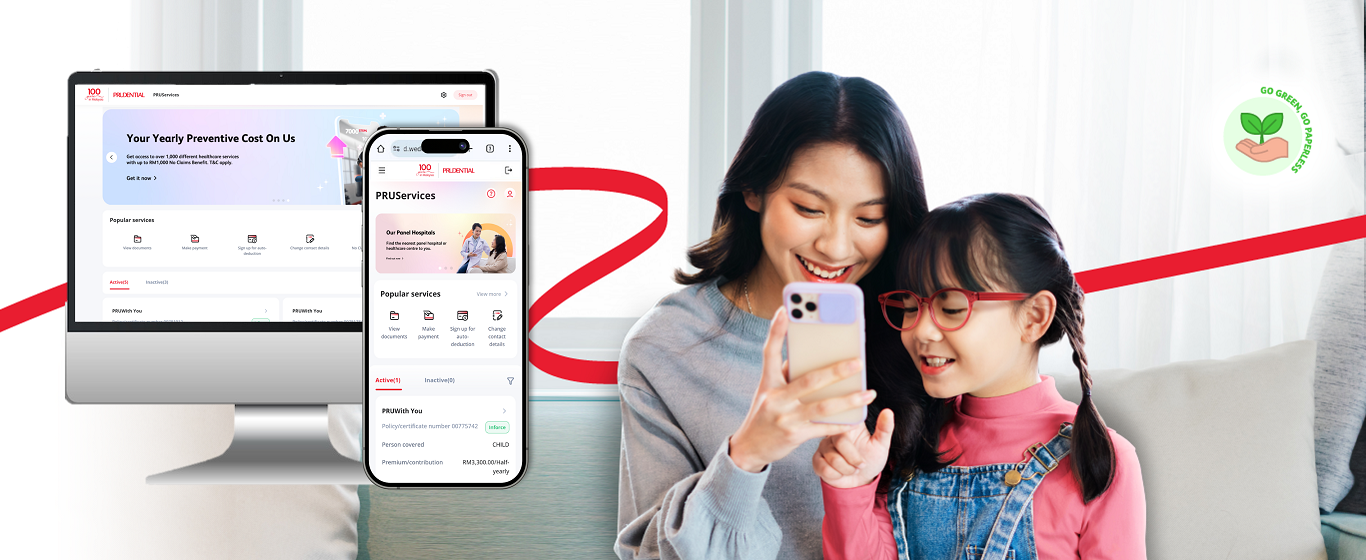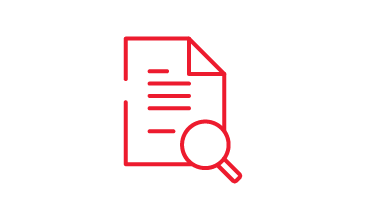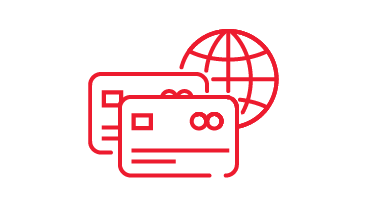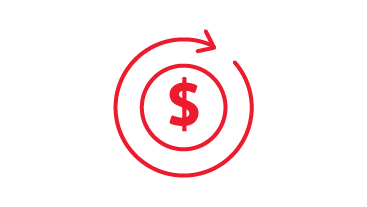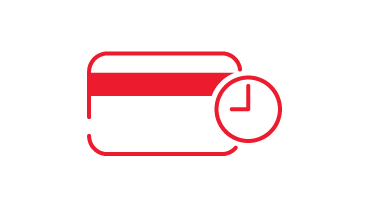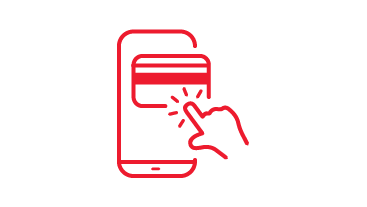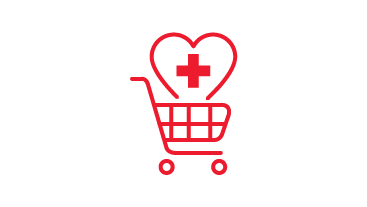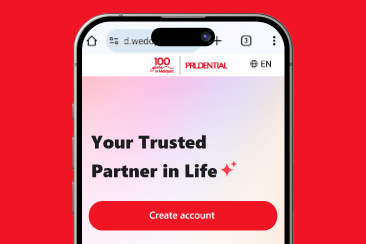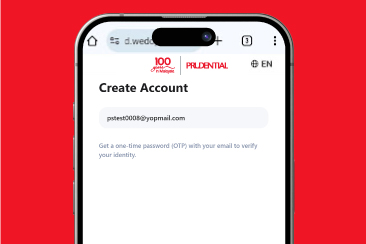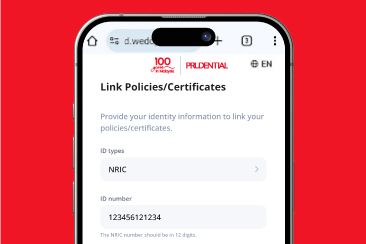PRUServices is our all-in-one customer portal, offers a range of services to manage your policy anytime, anywhere. PRUServices is now available in web version, providing you with an even better experience manage your policy on the go, with sustainability in mind. Log on to PRUServices now at pulse.wedopulse.com/my
Access policy/certificate info and perform self-services on-the-go
Managing your policy has never been easier with the enhanced PRUServices on Web. With better, seamless and easier experience, a tap of your finger is all it takes to manage your policy on this all-in-one customer portal:
-
Manage and view your e-Policy and tax statement details
-
Multiple payment options
-
Easy access to Prudential's All-New Marketplace
-
Update Contact Details & Change payment frequency
*ePolicy/eCertificate and change of policy details' slip on PRUServices is only available for PAMB policies/certificates issued from July 2016 onwards.
What to Expect in PRUServices
How to access PRUServices
PRUServices
Frequently Asked Questions
PRUServices Web
1.What is enhanced PRUServices?
PRUServices is an enhanced mobile friendly web replacing the current PRUAccess Plus. It is a one-stop self-serving customer portal that puts the convenience and simplicity of managing customer’s policy on their own hands.
2.What are the functions available on the mobile friendly PRUServices Web?
(i) Payment
a. Make Payment (include payment for Auto Revival)
b. Pay for Family
c. Change Payment Frequency
d. Change/sign up for auto deduction
e. Change payout account
f. Payment history
(ii) Health
a. View e-medical card
b. No Claims Benefit
(iii) Investments
a. View my investment
(iv) Documents
a. View documents
- e-Policy and Change of Policy Details Slip issued from July 2016 onwards
- Annual Statements (up to 3 years)
- Letters (from inception date)
(v) Others
a. Change contact details
b. Change Beneficiary (Only for EPF Phase 2 – PRUCare Family & PRUGuard Family)
c. Cancel Policy / Certificate (Only for EPF Phase 2 – PRUCare Family & PRUGuard Family)
d. Surrender Policy / Certificate (Only for EPF Phase 2 – PRUCare Family & PRUGuard Family)
(vi) Marketing consent
- Marketing consent can be changed under Setting > Legal and privacy > Marketing Consent)
3. Is the PRUServices Web replacing PRUAccess Plus?
Yes, the PRUServices Web will be replacing PRUAccess Plus effective 23 January 2024. All the features in PRUAccess Plus are available on the PRUServices Web, but with a better experience for customer to manage his/her insurance policy(s).
4. Who is eligible to create account PRUServices Web account?
You may create account and link your policies if you are a Prudential policyowner.
5. Can I use my PRUAccess Plus user login ID to access the PRUServices Web?
To access to the PRUServices Web, you’ll need to create a new account. Refer to FAQ 7 below for new account creation steps.
6. Can I still access to current PRUServices on Pulse app?
Yes, you can still access to your current PRUServices on Pulse app. However, it is recommended that you access to the enhanced PRUServices mobile friendly web version as it offers more features such as Change payment frequency, Sign-up for auto deduction, Change payout account, Update Marketing Consent, Pay for Family, and so on.
7. How do I access to the PRUServices Web?
(a) If you are new to PRUServices, create a new account* with below steps:
Step 1 - Visit PRUServices at https://pulse.wedopulse.com/my
Step 2 - Register with your email address and set a password
Step 3 - Enter NRIC/Passport to link your policy
*If you are an existing Pulse app user using a mobile number, Google, Facebook, or Apple ID to login, you are required to create a new account using email address.
(b) If you are a registered Pulse app user using Email login:
Step 1 – Visit PRUServices at https://pulse.wedopulse.com/my
Step 2 – Login with your existing Pulse app credentials.
Step 3 – Key in one time password (OTP) for verification.
Note 1: We have enhanced our security features to create account/sign in PRUServices Web via email only.
Note 2: We adopt two-step verification process (password and OTP) for added security to protect your account from unauthorized access.
8. Can I login to PRUServices Web if I do not have an email?
You will not be able to login as creating a login account requires an email address.
9. What should I do if I forgot the email address for sign-in or if I wish to change my email address for sign-in?
Yes, you can create new or change your email address by creating a new sign-in account using the preferred email address. Thereafter, you are required to re-link your policy(s) to the newly created account on the PRUServices Web sign-in screen. An OTP to link policy will be sent to the mobile number or email address registered with Prudential under your policies.
10. What should I do if I do not receive the One Time Password (OTP) on my mobile phone or email during policy linkage?
Firstly, please confirm that you have registered your mobile number or email address with Prudential. If the mobile number or email is incorrect or not registered with Prudential, you will not be able to receive the OTP. For mobile number, you may check and unblock the SMS short code setting on your mobile. Click resend OTP after the 120 seconds countdown. Should the above troubleshooting be done, and you are still not receiving the OTP, do contact Prudential customer service for further assistance.
11. I changed my mobile number or email address through an agent or customer service. Can I get the OTP right away to link my policy(s)?
You may perform your policy linkage the next day.
12. I have previously linked my policy in PRUServices on Pulse app. Do I need to re-link in PRUServices Web?
If you have previously registered Pulse using Email address, you can log in directly without the need to re-link your policy.
13. I forgot my login password. What should I do?
You may click on ‘Forgot password’ on the PRUServices Web sign-in screen. Create a new password follow the password rules:
a. 8 to 16 characters long
b. Includes at least 1 number
c. Includes both uppercase and lowercase letters
d. Includes at least 1 special character in !@#$%^&+=
14. Will there be a mobile app version for the PRUServices Web?
PRUServices is a mobile friendly web version. We will announce when the mobile app version is ready.
15. Who can access the policy information on the PRUServices Web?
Prudential policyowner who has created PRUServices account and performed policy linkage would be able to view their policy information.
16. How many failed password and One-Time-Pin (OTP) login attempt before account is locked?
Account will be locked for 15minutes at the 6th attempt for both incorrect password and OTP. You can reattempt after 15minutes.
17. I have PruBSN certificate(s). Can I view and manage my certificate(s) on the PRUServices Web?
Currently, it is not available on PRUServices Web. You can continue to view and manage your certificate(s) in PruBSN Touch and PRUServices on Pulse app.
18. What is minimum OS (Operating System) versions supported by PRUServices Web?
The minimum version/specification for enhanced PRUServices are:
Mobile/Tablet Browser
(a) Android version 4.1 and above
(b) iOS 8 and above
PC Web Browser
(a) Microsoft Edge version 79 and above
(d) Google Chrome version 79 and above
(e) Mozilla Firefox version 70 and above
(f) Safari version 14 and above
19. What languages are supported by the PRUServices Web?
The PRUServices Web is available in English, Bahasa Malaysia and Chinese language.
20. How long will customer remain sign-in due to inactivity?
It will be 15minutes before you are being logged out.
21. Do I need to create account with the email address that registered with Prudential?
No, you can use any preferred email to create account on PRUServices.
Policy Viewing
22. Where can I have an overview of my policy information on PRUServices Web?
On the PRUServices homepage, click on the selected policy to view information such as your policy benefits, payments, values, and investment.
23. How do I find out more information about my fund details for my investment-linked policy?
i. You may navigate to the selected investment-linked policy and click on the 'Investment' tab to view your fund details OR
ii. You may go to ‘More services’ > Investments > View my Investment > Investments details.
24. What investment details are available in ‘View My Investment’?
i. My funds- View all Investment-linked policies fund allocations
ii. Fund Performance- View fund performance and daily prices
25. Where can I view my Nomination, Trustee and Assignee’s details on the PRUServices Web?
On the PRUServices homepage you can click on the selected policy > Overview screen > scroll down > Nomination, Trustee or Assignee’s tab.
View documents
26. Where do I view and download the documents in PRUServices Web?
On the PRUServices homepage, click on the ‘View Documents’ icon. To view all documents > filter e-letter > select ‘All Documents’.
27. How can I view my annual and premium statements (for tax submission)?
You can view or download your statements under ‘E-policy/E-certificate and Statements’.
28. How many years of previous statements are available on PRUServices Web?
Statements are available for the latest 3 years.
29. Can I view my policy document and endorsement slips on PRUServices Web?
Yes, provided your e-policy document and endorsement slips are issued from July 2016 onward.
a) If you want to view your Policy document, go to ‘View Documents’> filter e-letter > select ‘All Documents’ > go to ‘E-policy/E-certificate and Statements’
b) If you want to view your ‘Endorsement slips’, go to ‘View Documents’> filter e-letter > select ‘All Documents’ > go to ‘Changes to Personal and Policy/Certificate Details’
30. How many years of previous correspondences letters are available on PRUServices Web?
Upon the policy inception date, correspondence or confirmation letters are accessible on the PRUServices Web.
31. Can I view my e-receipts?
Yes, you can view your e-receipt at ‘Payment related’
View e-Medical card
32. Where do I view and download my e-Medical Card on the PRUServices Web?
On PRUServices homepage, click on ‘More Services’ icon and look for ‘View e-Medical Card’ under ‘Health’ tab. All your policies with medical card rider will be displayed.
33. Is there any limit how many times I can download the e-Medical Card?
There is no limitation. You may download as many times needed.
34. Is it necessary to present the e-Medical Card for hospitalisation?
The e-Medical Card provides you with an easily accessible reference to your medical plan, including the name of the plan and the policy number.
(Note: NRIC is required for validation of identification upon hospitalisation as per the current practice)
Make payment
35. What are the payment methods that can be used for payment via the PRUServices Web?
You can use Visa/Mastercard (Credit/Debit Card), Online Banking(FPX) and E-wallet (Boost and Touch n’ Go). Amex card is not applicable.
36. What payment type I can pay via Preservices Web?
You can pay the following via PRUServices Web.
(a) Renewal Premium
(b) Auto-revival Payment (Lapsed within 38days)
(c) Policy Loan Payment
(d) Automatic Premium Loan (APL) Payment
(e) Advance Payment
37. Can I pay using my credit/debit card issued by banks in other countries?
We accept MASTER or VISA credit cards issued by local or foreign banks or a debit card issued by local banks. Amex card is not applicable.
38. Can I save my payment card details for future payment?
Yes, you have an option to save the payment card details upon making payment.
(Note: This is not a registration of auto-deduction payment for your future premium)
39. Can I make advance premium payment for my policy via the PRUServices Web?
Yes, you can make advance payment up to 12 months from the current date.
40. If I have outstanding Automatic Premium Loan (APL) amount due in my policy, can I make advance premium payment?
Yes, you can proceed to make advance payment even if policy has outstanding APL amount.
41. Can I make multiple payment entry for the same policy on the same day?
Yes, you can make multiple payment for the same policy on the same day.
42. If I am a Policyowner (Assured), can I pay for all my family members (Life assured) in a single transaction?
Yes, you can pay for all family members (Life Assured) from PRUServices homepage, click on ‘Make Payment’ icon and Select All policies. The total payment amount will be automatically calculated.
43. How do I know whether my payment transaction is successfully completed?
You will be able to view ‘Payment Successful’ screen with payment details if the payment transaction is successful.
44. Will I receive any notification upon successful payment?
Yes, you will receive an email notification with your e-Receipt attachment within 48hours.
Pay for Family
45. What is Pay for Family?
You have the option to pay for your family without logging to each Assured’s account for payment. Family means spouse (husband/wife), parents, grandparents, sister, brother, grandchild, legal guardian, nephew, niece, stepfather, stepmother, stepchild, uncle, aunty, cousin sister/ brother.
46. How many policy/ certificate I can pay for family?
You can add up to 5 policies/certificates at most.
47. How do I proceed with Pay for Family?
At Homepage > Popular services > Pay for Family > click ‘+ policy/certificate’ > Fill up your family policy(ies) details > Pay with your preferred payment method.
48. Can I change/sign up auto-deduction during Pay for Family?
Yes, you can by clicking consent ‘Change/sign up for auto-deduction and pay premium/contributions with the same debit/credit card’.
Payment history
49. Can I view/download payment history after payment made on the PRUServices Web?
Yes, you can view/ download your payment record under ‘More Services’ > ‘Payment’ > ‘Payment history’ after payment transaction is complete.
Sign up for auto-deduction
50. What is ‘sign up for auto deduction’ on the PRUServices Web?
This is to register your credit or debit card for your recurring premium payments for your policies.
51. Can I register a credit/debit card issued by banks in other countries?
You can register MASTER or VISA credit cards issued by local or foreign banks or a debit card issued by local banks*. Amex card is not applicable.
*Subject to your bank’s confirmation on the usage of your debit card for recurring billing.
52. Why do I receive an SMS alert for RM1.00 charged to my credit/debit card when I sign-up auto deduction on PRUServices Web?
The RM1.00 is charged by iPay88 for pre-authorisation of the credit/debit card used for the online enrolment. This amount would not be charged to you in the credit/debit card statement.
(Note: There is a note on the iPay88 screen to notify you when you perform the online enrolment)
53. Can I register the recurring premium payment for multiple policies at one go?
If you are the policyowner (assured), you can register for multiple policies at one go in the transaction page.
Change payment frequency
54. What is Change Payment Frequency?
Under the ‘Change Payment Frequency’ section, you may opt to change the frequency of your policy premium payment, such as from monthly to quarterly, half-yearly or yearly, or vice versa, depending on your preference and the terms of your policy.
Should you decide to reduce the frequency of payments, e.g., monthly to half-yearly, etc., you are required to pay the premium in full up to the next policy anniversary before the change can be processed.
55. Can I pay the balance of premium (if any) in PRUServices Web under change payment frequency?
Yes, you can make payment for balance of premium during change of payment frequency (if any) by using Credit/Debit Card, Online Banking (FPX) or E-wallet (Boost and Touch n’ Go).
Change contact details
56. What is Change Contact Details on the PRUServices Web?
You can change the following contact details in PRUServices:
(a) Correspondence Address
(b) Residential Address
(c) Business Address
(d) Mobile telephone number
(e) Residence telephone number
(f) Business telephone number
(g) Email address
57. Can I update different correspondence address for each of my policy?
Yes, you can update via PRUServices Web
(a) Homepage > Profile icon or
(b) Homepage > Popular services > Change contact details
Change payout account
58. What is Change Payout Account?
You can add or update your bank account details in PRUServices to receive payout from Prudential (if any).
59. Do I need to provide my bank account information for each of my policies if I have more than one policy with Prudential?
On PRUServices Web, you can update multiple policies at one go by selecting ‘Change payout account’ from the homepage.
60. Can I update my bank details when policy status is Inactive (Ceased)?
Yes, you can update bank account when policy status is inactive to receive payout.
61. Is my foreign bank accounts acceptable for Change Payout Account?
Foreign bank account is NOT allowed. The bank account must be maintained by financial institutions that offer MEPs and Inter-Bank Giro (IBG) services in Malaysia.
62. Will I receive any notification upon successful change payout account?
Yes, you will receive SMS, Email and Confirmation letter. Confirmation letter per policy will be available in View Documents > Changes to Personal and Policy/Certificate Details > Change to Personal Details.
No Claims Benefit
63. Can I check my No Claims Benefit (NCB) entitlement on the PRUServices Web?
Yes, by clicking the ‘No Claims Benefit’ icon, you will be directed to NCB marketplace to view the NCB details and redeem if you are eligible for NCB.
For more details, you may refer to the PMCare User Guide and FAQ at Prudential Corporate Website under ‘Services & Claims’.